Firefox Extensions: The Essentials
Indispensable Firefox Extensions
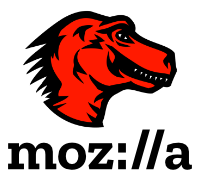 You are probably familiar with browser extensions. Most browsers support them, but maybe you’re not sure which ones you should install. If you’re a Firefox user, I’ve got 4 extensions I consider “must-have” every time I install Firefox. If you’re not a Firefox user, you should consider making the switch.
You are probably familiar with browser extensions. Most browsers support them, but maybe you’re not sure which ones you should install. If you’re a Firefox user, I’ve got 4 extensions I consider “must-have” every time I install Firefox. If you’re not a Firefox user, you should consider making the switch.
This is not a long read, nor a comprehensive list of all my favorites. These are just the extensions I wouldn’t want to go without, and don’t think you should, either.
uBlock Origin
If you only choose to install one extension from this list, let it be this one. Online ads are more than a bother, they’re a menace. They slow down your browsing speed, clutter your screen, and, worst of all, pose a security risk. That’s why I consider uBlock Origin the best and most useful extension you can install. This powerful ad-blocker extension not only blocks ads but also protects you from malware and tracking scripts. It works right out of the box, but it also allows fine control and custom filters so you can tune it to your exact needs.
Privacy Badger
Privacy is a hot topic these days, and for good reason. With Privacy Badger, you can take control of your online privacy. This extension blocks third-party trackers and prevents them from following you around the web. It learns as you browse, so it can adapt to new tracking techniques. Protect your personal information and browse with peace of mind.
Multi-Account Containers
Do you have multiple online accounts? If so, Multi-Account Containers is a game-changer. This extension allows you to separate your online identities into different containers, keeping your personal and work accounts separate. It also prevents tracking between containers, giving you more control over your online presence. Simplify your online life and keep your accounts organized.
OneTab
If you’re a tab hoarder, like me, you’ll love OneTab. This handy extension helps you organize your tabs and save memory. With just one click, it converts all your open tabs into a list, saving up to 95% of memory usage. You can easily restore tabs individually or all at once. Say goodbye to tab overload and hello to a clutter-free browsing experience.
Want more?
For extra credit, visit Firefox’s list of recommended extensions. There you’ll find over 100 extensions that will meet pretty much any of your browsing needs. One word of warning, don’t go extension crazy. Install the essentials above, then add what you need, one at a time, later. Some extensions can conflict with others, especially when they have a similar set of features, so installing one and then testing is best practice.
That’s it
With these essential Firefox extensions, you can take your browsing experience to the next level. From blocking ads and protecting your privacy to organizing your tabs and enhancing your security, these extensions have got you covered. So go ahead, give them a try, and enjoy a safer, faster, and more productive online experience. Happy browsing!
Need IT support for your home office? Contact me and schedule an appointment.

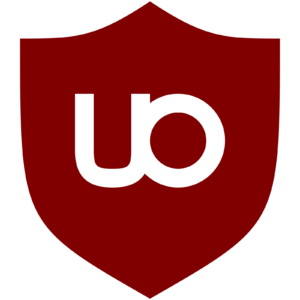
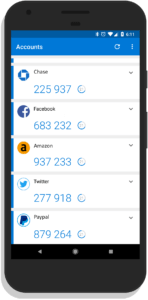 Best Practices
Best Practices