Windows screen black? Try this first.
The dreaded Windows Black Screen
Have you ever sat down to work only to find your Windows screen is black? The PC is powered on but doesn’t display anything on the monitor. You see lights on the computer case, probably hear fans running from inside, and may even hear sounds, you try pressing a key or two, clicking your mouse, but nothing at all shows up on your screen.
Before you try anything else, try pressing:

This combination (WIN+CTRL+SHIFT+B) wakes your screen from its, let’s call it “stupor”, and gets you back to work, assuming a larger issue is not at hand. What it really does is restart your graphics driver. More accurately, it forces the Windows “Desktop Window Manager” to recreate its graphics context, but let’s not pick the nit out of this.
I suppose you could just power your machine off and then back on and that would work, too. But you run the risk of file corruption doing that.
Bonus keyboard shortcut
This was a pretty short post and I felt a little bad about that, so here’s another shortcut for you.
Want to quickly hide all the open programs on your desktop? Try WIN+D. Press it again to restore all those programs.
Interested in more Windows keyboard shortcuts? See a comprehensive list here.
Still having Windows black screen problems? Contact me and schedule an appointment.

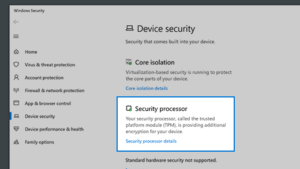 If you have it, you’ll see a Security processor section on the screen.
If you have it, you’ll see a Security processor section on the screen.